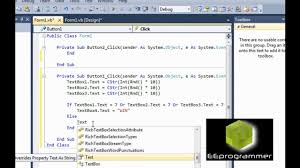In this step-by-step guide, we will walk through the process of creating a simple, fully functional slot machine game using Visual Basic (VB). This guide is perfect for both beginners and intermediate programmers who want to learn essential concepts like random number generation, user interface (UI) design, and game logic.
Before we dive into creating the game, ensure you have Visual Basic or Visual Studio installed on your computer. You can download and install Visual Studio from here.
Once installed, open Visual Studio and create a new Windows Forms Application project. This will give you the perfect environment for designing the UI and coding the game logic.
The first step is to design the interface of your slot machine game. For this project, we will need the following controls:
Three PictureBox controls: To display the three slot reels.
Label control: To display the player's balance and win/loss messages.
Button control: To spin the slot machine.
Timer control: To create a visual spinning effect for the reels.
Here's a step-by-step guide on designing the UI:
Open your Visual Basic project.
Drag and drop three controls from the toolbox onto the form. These will represent the three reels of the slot machine.PictureBox
Arrange the PictureBox controls in a row.
Add a control under the PictureBox controls to show the player's balance (you can use a starting value of $100).Label
Add a control that will serve as the "Spin" button.Button
Add a second control to display win/loss messages after each spin.Label
Optionally, add a control that will be used to simulate the reels spinning.Timer
Now that we have the UI set up, it's time to program the game logic. We'll cover the main components: generating random slot results, determining if the player wins, updating the player's balance, and handling the spin button.
We'll start by creating an array that represents the different symbols on the slot machine. For this example, we’ll use simple numbers (e.g., 1, 2, 3) as the symbols.
Create a method that generates a random number for each reel when the spin button is clicked:
In the event handler, we will call the method for each of the three reels and display the results in the controls.SpinButton_ClickGetRandomReelValuePictureBox
vbCopyEdit
This code uses the function to generate random values and then assigns the corresponding image to each based on the random number. You'll need images for each symbol (e.g., , , ) stored in your project directory.GetRandomReelValuePictureBoxsymbol1.pngsymbol2.pngsymbol3.png
Now that we have the random values for each reel, we need to check whether the player wins or not. A simple win condition could be when all three reels match the same value. We can add a method to check the results and update the balance:CheckForWin
This method compares the values of the three reels. If they match, the player wins, and their balance increases. Otherwise, they lose and their balance decreases. The result is displayed in the control, and the balance is updated in the control.WinLabelBalanceLabel
To make the slot machine more exciting, we can add a control that simulates the reels spinning. The timer will be triggered when the player clicks the "Spin" button, and it will randomly change the images of the reels for a short period before stopping.Timer
Here’s how to implement the reel spinning animation:
Set the property of the to initially.EnabledTimerFalse
In the event, enable the timer and start the spinning.SpinButton_Click
In the timer's event, randomly change the image for each reel.Tick
Stop the timer after a few ticks and display the final results.
Once you've created the basic slot machine game, you can customize it further:
Add sound effects to make the game more immersive.
Create additional symbols with different payout amounts.
Add a jackpot feature for larger wins.
Congratulations! You've built a fully functional slot machine game using Visual Basic. This project has taught you the basics of random number generation, UI design, and game logic. With the foundation laid, you can experiment with further enhancements to make your game even more exciting.